

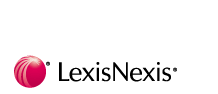
 |
 |
 |
 |
 |
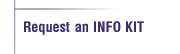 |
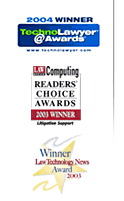 |
Send to Microsoft PowerPoint FAQ
Does PowerPoint have to be installed on my computer to use TimeMap?
Why does "TimeMap Demo" appear on the PowerPoint slides I have created from TimeMap?
How do I find the hyperlinks TimeMap creates in PowerPoint?
How do I open a hyperlink when I am in PowerPoint?
Why do I get a security warning when I open a hyperlink in PowerPoint?
Why does TimeMap prompt me about sending linked files when I do a Send to PowerPoint?
Can I disable the prompt in TimeMap about sending linked files to PowerPoint?
Why would I NOT want to send hyperlinks from TimeMap to PowerPoint?
How do I disable sending hyperlinks from TimeMap to PowerPoint?
Will all of my linked files in TimeMap be sent to PowerPoint as hyperlinks?
Why can TimeMap only create hyperlinks to linked files using TimeMap's "Windows Files" file viewer?
Can a fact flag in TimeMap have more than one linked file associated with it?
Can TimeMap create hyperlinks in PowerPoint to Adobe PDFs?
Can TimeMap create hyperlinks in PowerPoint to web pages/URLs?
How do I edit a hyperlink in PowerPoint that is sent from TimeMap?
How do I remove a hyperlink in PowerPoint that is sent from TimeMap?
Can I customize the PowerPoint Presentation TimeMap creates?
Does PowerPoint have to be installed on my computer to use TimeMap?
No, you can use TimeMap without having PowerPoint installed on the same computer as TimeMap. You must have PowerPoint 2000 or higher installed in order to do a "Send to PowerPoint" from TimeMap.
Why does "TimeMap Demo" appear on the PowerPoint slides I have created from TimeMap?
You must be running an unregistered copy of TimeMap. When you activate your copy of TimeMap, TimeMap will not place the "TimeMap Demo" watermarks on your PowerPoint slides, printed pages, or Adobe PDFs created from TimeMap.
How do I find the
hyperlinks TimeMap creates in PowerPoint?
The hyperlinks
TimeMap creates in PowerPoint are invisible rectangular shapes
that are placed on top of their corresponding fact box flags on
each slide. TimeMap adds a hyperlink to the invisible shape that
is identical to the linked file value in TimeMap.
"Slide Show" view in PowerPoint:
The mouse cursor will change to a "Hand Point" when you move the mouse cursor over one of the invisible shapes.
"Normal" view in PowerPoint:
A mouse click will select and highlight the invisible shape..
Performing an "Edit.. Select All" (shortcut CTRL+A) will select all objects on a slide, allowing you to quickly identify where the invisible hyperlink shapes are.
Pressing the "Tab" key will progressively select each object on the slide, allowing you to individually select and identify each invisible hyperlink.
How do I open a hyperlink when I am in PowerPoint?
"Slide Show" view in PowerPoint:
Move the mouse cursor over a fact flag containing a hyperlink. When the mouse cursor is a "Hand Point", a single left mouse click will open the hyperlink. You should also see a hint appear indicating the value of the hyperlink.
"Normal" view in PowerPoint:
Right mouse click on a fact flag containing a hyperlink. This will select the hyperlink object and display its context pop-up menu. Select the "Open Hyperlink" menu item on the context menu.
Why do I get a security warning when I open a hyperlink in PowerPoint?
In all Microsoft Office 2003 applications, when you open a hyperlink, you may receive the following error message:
Opening [path/filename].
Hyperlinks can be harmful to your computer and data. To protect your computer, click only those hyperlinks from trusted sources. Do you want to continue?
Please note, this behavior occurs regardless of your security level settings. This is the default behavior of PowerPoint 2003 and all Microsoft Office 2003 applications. TimeMap does not have any control over this behavior.
For more information on this topic, including how to disable this warning message, please reference Microsoft Support Knowledge Base Article #829072.
Why does TimeMap prompt me about sending linked files when I do a Send to PowerPoint?
TimeMap will prompt you only when the visual you are sending to PowerPoint contains one or more linked files.
The purposes for the prompt include:
Giving you the ability to decide if TimeMap is going to create hyperlinks or not on each individual Send To PowerPoint.
Alerting you if TimeMap is unable to create hyperlinks for all linked files.
Can I disable the prompt in TimeMap about sending linked files to PowerPoint?
You cannot disable the prompt and still send hyperlinks to PowerPoint. The only way to ensure TimeMap will not prompt you about sending hyperlinks is to disable TimeMap's option for sending hyperlinks to PowerPoint (see related FAQ item below).
Why would I NOT want to send hyperlinks from TimeMap to PowerPoint?
Several Possible Reasons:
You are planning on presenting the timeline in PowerPoint but you do not want to open the hyperlinks. If you do not send the hyperlinks, you will ensure you do not accidentally open one.
You plan on moving the PowerPoint presentation to another computer. This computer does not have access to the hyperlinked files. Attempting to open a hyperlink will not succeed and will produce an error message..
You plan on sending the PowerPoint presentation to another person. This person's computer does not have access to the hyperlinked files. Attempting to open a hyperlink will not succeed and will produce an error message.
How do I disable sending hyperlinks from TimeMap to PowerPoint?
Select the "Send to PowerPoint Options" menu item on the File.. Send To.. Microsoft PowerPoint menu. This will open TimeMap's Options dialog and preselect the "Send to PowerPoint" tab sheet. Under "General Options", uncheck the option, "Create hyperlinks in slides to Windows Files linked files."
With this option disabled, TimeMap will never create hyperlinks in a PowerPoint Presentation.
This option is a TimeMap user setting. Changing this option will effect all TimeMap visuals you send to PowerPoint.
Will all of my linked files in TimeMap be sent to PowerPoint as hyperlinks?
It depends. TimeMap will only create hyperlinks for linked files that use TimeMap's "Windows Files" file viewer. Also, TimeMap will only create one hyperlink per fact box. TimeMap will prompt you when there is one or more linked files for which TimeMap is not creating a hyperlink.
Why can TimeMap only create hyperlinks to linked files using TimeMap's "Windows Files" file viewer?
This limitation is due to restrictions with programmatically creating action links in PowerPoint. TimeMap is only able to create hyperlinks in PowerPoint. PowerPoint does not allow other programs to create other types of action links (i.e., run program, or run macro). Hyperlinks require a fully qualified file name to a document file or web address. TimeMap's "Windows Files" file viewer works just like a hyperlink does in PowerPoint.
TimeMap supports three other categories of file viewers: script, command line, and Windows DDE (dynamic data exchange). Due to PowerPoint's inter-application programming restrictions, TimeMap is not able to replicate the behavior of these categories of file viewers in PowerPoint.
Can a fact flag in TimeMap have more than one linked file associated with it?
Yes, there is no limit to the number of linked files a fact flag can have.
What happens when I have a fact flag with more than one linked file and I send the timeline to PowerPoint?
If you choose to have TimeMap create hyperlinks, TimeMap will only create one hyperlink per fact flag. TimeMap creates a hyperlink for the first "Windows File" linked file attached to a fact. All other linked files will be skipped. TimeMap orders multiple linked files in ascending alphabetical order.
If I create a TimeMap visual from CaseMap, will TimeMap send the linked files from CaseMap to PowerPoint?
Yes, as long as the linked files use the "Windows Files" file viewer. Please note, links created from "Send to CaseMap" functionality in litigation support applications will likely not be sent to PowerPoint. This includes "Send to CaseMap" from the following applications, Adobe Acrobat, Binder, Concordance, IPRO, JFS Litigator's Notebook, KPMG's DiscoveryRadar, LiveNote, Sanction, and Summation. The links to these applications do not use the "Windows Files" file viewer. They require special interfaces that are restricted by PowerPoint.
Can TimeMap create hyperlinks in PowerPoint to other litigation support applications that integrate with CaseMap (i.e.: Concordance, IPRO, LiveNote, Summation, Sanction, etc.)?
No, links to most litigation support applications require special interfaces which PowerPoint does not permit TimeMap to create.
Can TimeMap create hyperlinks in PowerPoint to Adobe PDFs?
Yes. Make sure the linked file in TimeMap uses the "Windows File" file viewer and the linked file value only includes the file path and name of the Adobe PDF you want to link to.
Can TimeMap create hyperlinks in PowerPoint to web pages/URLs?
Yes. Make sure the linked file in TimeMap uses the "Windows File" file viewer. The linked file value must be a valid URL that begins with an internet protocol. For example, http://www.casesoft.com is valid, www.casesoft.com is invalid.
How do I edit a hyperlink in PowerPoint that is sent from TimeMap?
Ensure you are in "Normal" view in PowerPoint. Then, right click on the fact box containing the hyperlink you want to edit. This should select the invisible hyperlink shape associated with the fact box and display the shape's context pop-up menu. Select "Edit Hyperlink..." on the context menu.
Please note, if the hyperlink you are editing appears in multiple slides, you must make the edit in each location the hyperlink exists.
How do I remove a hyperlink in PowerPoint that is sent from TimeMap?
Ensure you are in "Normal" view in PowerPoint. Then, right click on the fact box containing the hyperlink you want to remove. This should select the invisible hyperlink shape associated with the fact box and display the shape's context pop-up menu. Select "Remove Hyperlink..." on the context menu. You can also delete the invisible hyperlink shape.
Please note, if the hyperlink you are editing appears in multiple slides, you must make the edit in each location the hyperlink exists.
Why do I get an the error, "Cannot open the specified file.", when I try to open a hyperlink in PowerPoint?
The most likely causes for this error is the path the to file specified in the hyperlink is not valid or the file does not exist at the path specified in the hyperlink.
This problem can easily occur if you move the PowerPoint presentation to another computer.
If a "Windows File" hyperlink opens from TimeMap, it should also open from PowerPoint. The easiest way to fix broken hyperlinks is to first fix them in TimeMap and then resend the visual to PowerPoint.
If I email a PowerPoint presentation containing hyperlinks to another person, will the hyperlinks work?
The hyperlinks will only work if the other person has access to them. For instance, if you have a hyperlink to a PDF stored in your computer's local hard drive (c:\my_pdfs\my_pdf_doc.pdf), this hyperlink will likely not work on other computers. In order for this hyperlink to work on other computers, the file must exist within the exact same folder and with the same file name as is specified in the hyperlink value. Hyperlinks to URLs or web addresses should be universal and work on different computers.
Can I customize the PowerPoint Presentation TimeMap creates?
You can edit the PowerPoint Presentation using the many tools provided internally by Microsoft PowerPoint. You are able to add, delete, and rearrange slides. You can also add additional elements to slides TimeMap creates. You will not be able to modify the timeline elements TimeMap generates. For instance, you cannot reposition fact boxes, edit text, or change colors, once a fact box is in PowerPoint. Any physical changes to the timeline elements must be made in TimeMap and then sent to PowerPoint. Each slide TimeMap creates is actually an enhanced metafile picture object placed on a PowerPoint slide. Therefore, the individual timeline elements are not editable within PowerPoint.
If I have created a Title Page and/or Introduction for my TimeMap timeline, will it be sent to PowerPoint?
Yes, everything in Title Pages and Introductions is sent to PowerPoint except for the page border frame (this includes header and footer graphics). The page border is not sent because it is printed outside the margins of the page, the PowerPoint slides do not include space for the margins. The orientation of the title page is also changed to match the orientation of the visual if necessary. You can only have one page size and orientation in a PowerPoint presentation, TimeMap allows you to have a different paper orientation for your Title Pages and Introductions. You may notice a Title Page that prints as one page from TimeMap may appear as two pages in PowerPoint. This would likely be caused by the change in orientation of the Title Page to match to orientation of the visual.
CaseMap | TimeMap | TextMap | NoteMap | DepPrep