
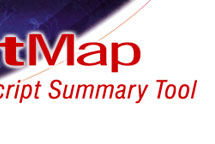
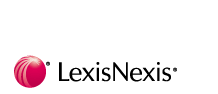
 |
 |
 |
 |
 |
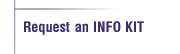 |
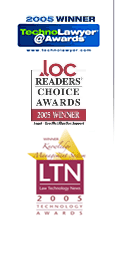 |
Upgrading to LexisNexis® TextMap 7 FAQ
What are the new features in TextMap 7?
TextMap 7
has new Sorting and Searching options make finding
what you need more efficient than ever! TextMap 7 features new
search improvements to give you the power of advanced searching when you
need it and the flexibility of a more direct simple search when complex
searching is not necessary.
To learn more about TextMap 7's other new features, please read What's New in TextMap 7.
What's the cost of the TextMap 7 Upgrade?
If your organization's TextMap licenses are covered by our Maintenance Subscription plan, there is no additional charge for the TextMap 7 Upgrade. Maintenance Subscription covers the cost of all upgrades and the cost of ongoing phone support.
If your organization's licenses aren't covered by Maintenance, you'll need to get your TextMap seats covered by Maintenance Subscription.
To order TextMap 7 or TextMap 7 Upgrades, call (904) 273-5000 or write casesoft.sales@lexisnexis.com.
How do I register/activate my copy of TextMap 7?
At many organizations, the Information Systems or Practice Support staff handles the registration/activation process. If that's true for your organization, please defer to these individuals.
After you install TextMap 7, it works for 30 days before requiring activation. If you are eligible to do so, please activate your copy sometime during the 30-day grace period. The easiest way is to activate online. Your TextMap 7 copy talks to our Activation Server, which stores information about users licensed for TextMap 7. Once the Activation Server verifies that you're licensed for TextMap 7, it disables the 30-day countdown timer in your installation of TextMap leaving you with a full and final copy.
You can use your existing TextMap registration/activation information to activate TextMap 7. You do not need new information from us. If you install TextMap 7 on a machine that has an earlier version of TextMap on it, TextMap 7 will find your registration information and pre-fill the activation form.
Does CaseMap need to be upgraded due to the release of TextMap 7?
TextMap 7 works with CaseMap 4.5, 5.0, 5.1, 6.0, 6.1, 7.0, 7.5, 8.0, 8.5, 9.0 & 10. If you're using one of these versions, there's no need to upgrade CaseMap (though, if you're still on CaseMap 6, you owe it to yourself to do so as there are many fantastic features in CaseMap 10 unrelated to TextMap).
Can older versions of TextMap and TextMap 7 open the same case file?
Case files created with
TextMap 1-6 are not completely compatible with the new features of
TextMap 7 and will be converted to the TextMap 7 file format. The
conversion process is automatic and painless. All your transcripts and
highlights from the old case will be transferred into the new case file.
If you have users on older versions of TextMap they can open the new
TextMap 7 file with their old version but they will not have access to
any new features.
When you attempt to open a case created with earlier versions of TextMap
an info box opens and tells you that the data from your existing case
will be copied into a new TextMap 7 case.
IMPORTANT: Once a case is converted, people using an older version of TextMap will not be able to open it. Therefore, please install TextMap 7 for all TextMap users working on a given case file before converting the case.
How do I upgrade from older versions of TextMap to TextMap 7?
IMPORTANT: At many organizations, the information systems or practice support staff handle the upgrade process. If that's true for your organization, please defer to these individuals.
All versions of TextMap can upgrade directly to TextMap 7.
To upgrade from older TextMap versions to TextMap 7, first install TextMap 7 on your computer and on the computers of all other licensed users. Installing TextMap 7 does not affect your current installation of TextMap, i.e., TextMap 6 remains on the computer after TextMap 7 has been installed.
Next, convert your existing case files to the new TextMap 7 format by opening them using TextMap 7. Additional details below.
Finally, uninstall your old version of TextMap.
What happens when older TextMap case files are converted to the new TextMap 7 format?
A conversion utility is embedded in TextMap 7. When you open a TextMap case file using TextMap 7, TextMap recognizes the old TextMap format and asks you if you want to convert the case to the new TextMap 7 format.
TextMap 7 does not change anything in your existing TextMap file. Rather, it creates an exact copy of your TextMap file and then adds new TextMap 7 specific features to it.
When TextMap 7 finishes the conversion process, it changes the file extension of the TextMap file from .txmap to .001. This change keeps you or someone else on your team from inadvertently reopening the old case file.
Each TextMap file must be converted separately to the TextMap 7 format. There is no batch method for converting files.
Older versions of TextMap can be uninstalled without affecting the conversion process. These versions of TextMap are not used during this process.
Once you've converted your cases and see that everything is copasetic with TextMap 7, you're free to delete the old TextMap case files that now have the .001 extension. (If you had to, you could regain access to the TextMap files that were renamed during the conversion process. You would use the Windows Rename function to change the file extension of a case file from .001 back to .txmap, then open the case using your older version of TextMap . Please note that there’s really no reason to expect this step to be necessary.)
What's
the procedure for migrating existing TextMap cases to work on the
CaseMap SQL server?
Your system administrator and/or litigation support staff will manage
the process of converting and moving cases to the new SQL server
location. Please consult these individuals before installing TextMap 7.
I’ve got questions. What should I do?
Contact CaseSoft Support at (877) 301-0344 or casemap.support@lexisnexis.com.
CaseMap | TimeMap | TextMap | NoteMap | DepPrep