
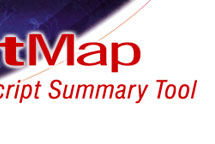
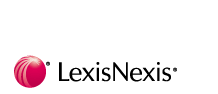
 |
 |
 |
 |
 |
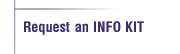 |
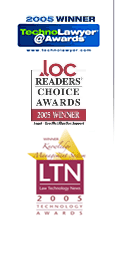 |
What's New in TextMap 7
The new release of TextMap 7 makes reviewing, annotating and reporting transcript summaries a breeze. TextMap's latest version delivers enhanced features to give users greater power and flexibility. You'll find new searching and filtering options which will make finding what you need more efficient than ever. TextMap 7 features search improvements to give you the power of advanced searching when you need it and the flexibility of a more direct simple search when complex searching is not necessary.
Search annotation notes and linked issues
TextMap's enhanced searching now allows you to search annotation
note text and linked issues while also searching transcript text. When
searching annotations, you have the option to narrow the search to
include only annotations linked to specific issues. Search results
display in the Search pane located on the bottom right of TextMap.
Annotation search hits will print in the Search Report and are organized
by transcript.
Search linked exhibits
TextMap's enhanced searching now allows you to search linked exhibits
along with the transcript text and annotation notes. TextMap
automatically processes scanned exhibits with optical character
recognition (OCR) processing in the background so that exhibit text is
searchable. Search results display in the Search pane on the bottom
right of TextMap. Search hits for linked exhibits will print in the
Search Report and are organized by transcript.
Q & A pairs
When printing search reports, you now have the option to include Q & A
pairs to provide context for search hits. Use this feature in
conjunction with the option to select the number of context lines that
print in the report before and after transcript text and exhibit search
hits.
Filter Transcripts List
You can now easily locate a transcript in large cases by typing in any
part of the transcript name in the Filter Transcript List by Name box in
the Transcripts pane. A minimum of 30 transcripts must be imported into
the case before the Filter Transcripts by Name box displays in the
Transcripts pane. You can modify or disable this setting.
You can also display the transcript list by groups. Simply right-click on the unassigned transcripts and click Add Transcript to Group.
Customize the order of sections printing in Annotation Digests
The Annotation Digest ReportBook Wizard now allows you to customize the order of annotation sections when printing Annotation Digests. You can change the order in which transcript text, annotation notes, linked issues, and linked files print. You can still choose to hide sections that you do not want included in the report. TextMap will automatically recall your selected settings the next time you run the report.
Improved Indexing Performance
TextMap now indexes transcripts, annotations, and linked exhibits in the
background so you no longer have to wait for indexing during the import
process. TextMap's improved indexing capabilities can now accommodate
larger cases by indexing them faster.
Questions, Support & Sales
For sales questions please contact your LexisNexis CaseMap Account
Representative or email
casemap.sales@lexisnexis.com.
For technical support please call (877) 301-0344. International users
please call (904) 373-2160. Hours for live support are 9:00 AM to 6:00
PM, Eastern U.S. time. Email us at
casemap.support@lexisnexis.com.
We hope
you enjoy using TextMap 7!
CaseMap | TimeMap | TextMap | NoteMap | DepPrep